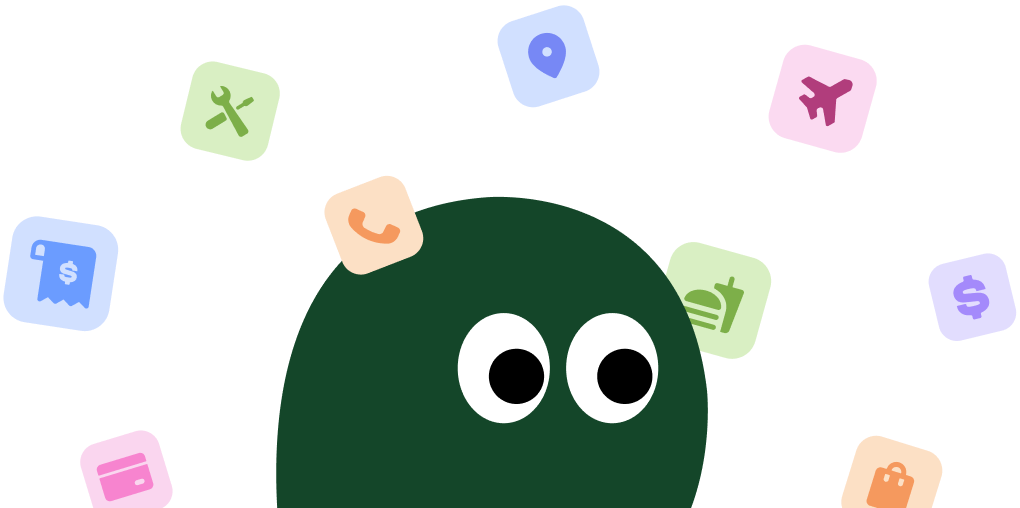iCloud Storage is Apple's cloud service that enables users to store photos, videos, documents, and data securely in the cloud. Learn more about iCloud Storage on the official website.
Introduction
iCloud Storage Subscription Plans
| Plan | Price | Storage | Details |
|---|---|---|---|
| Free | $0/month | 5 GB | Basic plan with limited storage, ideal for system backups and essential files. |
| 50GB | $0.99/month | 50 GB | Suitable for those with moderate needs, usually covers photos and app data. |
| 200GB | $2.99/month | 200 GB | Great for families or individuals with large libraries, includes Family Sharing option. |
| 2TB | $9.99/month | 2 TB | Best for heavy users and professionals, comes with robust storage and sharing features. |
How to Cancel My iCloud Storage Subscription on Web
1 Sign in to iCloud website
Visit iCloud.com and use your Apple ID to log in.
2 Open Settings
Once logged in, click on 'Account Settings' at the top right corner.
3 Manage Storage Section
Scroll down to "Manage Storage" and click on it.
4 Change Storage Plan
Under the Manage Storage section, select 'Change Storage Plan'.
5 Opt for Free Plan
Select the 'Downgrade Options' and choose the 'Free' tier to cancel future payments.
How to Cancel My iCloud Storage Subscription on Mobile App
1 Open Settings App
On your iPhone or iPad, open the 'Settings' app.
2 Access Your Apple ID
Tap your Apple ID at the top of the screen.
3 Select iCloud
Within Apple ID options, tap 'iCloud'.
4 Manage Storage Plan
Scroll to find 'Manage Storage' and select it.
5 Change Plan
Select 'Change Storage Plan' followed by 'Downgrade Options' to choose the free tier.
How to Cancel My iCloud Storage Subscription on TV
1 Navigate to Apple TV settings
On your Apple TV, open 'Settings' from the home screen.
2 Access User Accounts
Go to 'Users and Accounts', then select your account.
3 Manage iCloud Storage
Locate iCloud settings and enter 'Manage Storage' option.
4 Select Plan
From here, choose 'Change Storage Plan', followed by 'Downgrade Options' to select free plan.